Introduction
Australian Privacy laws have changed. All organisations that collect personal or sensitive data must do so in compliance with the Australian Privacy Principles which came into effect March 12 2014. This includes your consent for The Phone Guy's use of your personal details to process and fulfil your order as well as service your account.
Thephoneguy.com.au ABN 67 600 168 367 ("THE PHONE GUY") is an online retailer and is committed to protecting your privacy and developing a website that gives you an enjoyable and secure online experience. In this Privacy Policy, when the words "we", "us" or "THE PHONE GUY" are used, they are references to THE PHONE GUY. In all dealings by us involving the collection, storage and use of customers' personal information, THE PHONE GUY will comply with its obligations under the Australian Privacy Principles ("APPs") prescribed by the Privacy Amendment (Enhancing Privacy Protection) Act 2012 (the "Act"). THE PHONE GUY has taken and will continue to take reasonable steps to:
• implement practices, procedures and systems that will ensure that we comply with the APPs and any binding registered APP code; and
• be able to deal with privacy related inquiries and complaints in a prompt manner.
Note: 'Personal information' is defined in the Act as 'information or an opinion about an identified individual, or an individual who is reasonably identifiable:
• whether the information or opinion is true or not, and
• whether the information or opinion is recorded in a material form or not.
Security of your Personal Information
THE PHONE GUY has implemented security systems for protecting your personal information from misuse, interference and loss and from unauthorised access, modification or disclosure. This is done using information technology security systems, strictly monitored internal staff access controls, ongoing staff privacy training and privacy audits. THE PHONE GUY also has established procedures for identifying and reporting privacy breaches and for receiving and responding to complaints and inquiries. THE PHONE GUY has also adopted a program of periodic review of the adequacy and currency of our Privacy Policy and of the practices, procedures and systems implemented under it.
Kind of personal information THE PHONE GUY collects and holds
THE PHONE GUY collects and holds personal information such as you name, postal address, delivery address, email address, telephone numbers and computer cookies. THE PHONE GUY does not retain credit card or bank account details. These details are permanently destroyed by THE PHONE GUY after we process your payment.
How personal information is collected and held
THE PHONE GUY collects and stores your personal information whenever:
• you register an account with us;
• You subscribe to our newsletter
• you visit or place an order to purchase a product on www.Thephoneguy.com.au;
• you send us an email;
• you enter a competition; or
• you purchase a voucher from us.
Your personal information is stored and secured using our third party data storage provider.
Purposes for which THE PHONE GUY collects, holds, uses and discloses personal information THE PHONE GUY collects, holds, uses and discloses your personal information for the primary purpose of:
• processing your order for products;
• ensuring that your products are properly delivered to you;
• properly managing and fulfilling product returns or refunds;
• receiving and resolving complaints;
• allowing third party service providers to manage the services provided to you;
• mailing and delivery systems for products you have purchased;
• maintenance and repair services;
• market research;
• marketing activities conducted by THE PHONE GUY or any of our related companies; and
• our professional advisers, accountants, lawyers, auditors.
We may also use your personal information for the secondary purpose of sending you offers to purchase further products or to inform you about competitions that THE PHONE GUY may conduct. Any offers sent to you by THE PHONE GUY will contain a clear and easy-to-read "opt-out" button which you can use to stop THE PHONE GUY from sending you such offers in the future.
Cookies
This website uses "cookies" to help you personalise your online experience. A cookie is a text file or a packet of information that is placed on your hard disk by a web page server to identify and interact more effectively with your computer. There are two types of cookies that may be used at the Thephoneguy.com.au website: a persistent cookie and a session cookie. A persistent cookie gets entered by your web browser into the "Cookies" folder on your computer and remains in this "Cookies" folder after you close your browser. Persistent cookies may be used by your browser on subsequent visits to the site. A session cookie is held temporarily in your computer's memory and disappears after you close your browser or shut down your computer.
The Thephoneguy.com.au website may also use web "beacons" (also called "clear GIFs" or "pixel tags") in conjunction with cookies for the same reasons. Web beacons are small strings of code that are placed in a Web page. Cookies cannot be used to run programs. Cookies are uniquely assigned to you, and can only be read by a web server in the domain that issued the cookie to you. One of the primary purposes of cookies is to provide a convenience feature to save you time.
The purpose of a cookie is to tell the web server that you have returned to a specific page. For example, if you personalise THE PHONE GUY pages, or register with the Thephoneguy.com.au website or services, the cookie helps THE PHONE GUY record your specific information on subsequent visits. This simplifies the process of recording your personal information, such as billing addresses, shipping addresses, and so on. When you return to the same THE PHONE GUY website, information you previously provided can be retrieved, so you can easily use the THE PHONE GUY features that you customised. You can configure your internet browser (such as Microsoft Internet Explorer, Mozilla Firefox, or Safari) to accept all cookies, reject all cookies or notify you when a cookie is sent. Please refer to your internet browsers instructions to learn more about these functions. Most web browsers automatically accept cookies, but you can usually modify your browser setting to decline cookies, if you prefer. If you choose to decline cookies, you may not be able to fully experience the interactive features of the THE PHONE GUY services or websites you visit.
Accessing and seeking correction of your personal information
Customers can gain access to or seek the correction of the personal information that THE PHONE GUY holds. THE PHONE GUY customers have a right to make a reasonable request for access to their personal information and to request its correction. Requests to access or seek to correct your personal information can be made by email to the Privacy Officer at sales@Thephoneguy.com.au or by contacting our Privacy Officer on 03 8782 4832 When we receive such a request, we have the right to ask for and obtain your position title, telephone number and email address in order for you to access and correct personal information.
Pseudonyms
A person can deal with THE PHONE GUY by not identifying themselves or using a pseudonym. The circumstances under which a customer can use only a pseudonym are:
• (a) Placing a review or providing feedback on a review
• (b) Submitting a support request not order or account related.
If you are required to complete an online form which will include your personal information, we will offer you an accessible link to an "APP 5 notice", and you will be required to confirm that you have reviewed the notice before providing us with your personal information. If we collect your personal information by telephone, we will explain the APP 5 matters to you at the commencement of the call.
THE PHONE GUY's access to your information
THE PHONE GUY staff that will have access to your personal information after it is collected will include:
• THE PHONE GUY Administrative
• THE PHONE GUY Warehouse personnel
THE PHONE GUY staff authorised to access your personal information are trained in compliance with the Act and have access only to carry out the primary purpose See above).
Third Party Access to your information
The following third party recipients may have access to your personal information for the primary purposes noted above:
• Mailing and delivery system providers such as couriers and Australia Post.
• Email & newsletter service providers
• Independent reviewing platform providers
• Drop ship suppliers
• Marketing affiliates
• Maintenance and repair service providers
Overseas disclosures
We may need (or be required) to disclose your personal information to an overseas entity only to the extent to which such disclosure is required to enable us to carry out the primary purpose of processing, fulfilling or the post purchase support of your order. We do not record and therefore will never disclose any financial information such as credit card or bank account details to any overseas entity.
THE PHONE GUY may transfer your personal information to an overseas recipient in circumstances where:
• The business service provider is located overseas
• We are required to comply with a foreign legal or regulatory request
• You have ordered a product provided directly by an International supplier - a Direct Import product.
This may mean that your information is stored on a server located outside of Australia. Any such disclosures will be to providers located in the USA and Asia Pacific (including but not limited to Hong Kong, China and Sri Lanka)
While all care is taken to ensure our overseas providers will handle your information securely, by consenting to this disclosure you acknowledge that:
• Overseas recipients may not have the same privacy obligations provided by the APP's and therefore redress options may differ or not be available to you.
• Overseas recipients may be subject to foreign laws that require disclosure to an overseas authority.
• THE PHONE GUY will not be held accountable for any breaches of the APP's by an overseas recipient nor will any redress options apply under the Privacy Act.
Disclosure of personal information to an overseas recipient as required or authorised by law
THE PHONE GUY may disclose personal information to an overseas recipient without complying with the APPs where the disclosure is required or authorised by or under an Australian law or a court/tribunal order. Examples of where a law or order may require or authorise disclosure of personal information to an overseas recipient are:
• THE PHONE GUY disclosing personal information to the government of a foreign country under the Anti-Money Laundering and Counter-Terrorism Financing Act 2006 (Cth); or
• THE PHONE GUY disclosing personal information to an overseas recipient under the Australian Federal Police Act 1979 or the Mutual Assistance in Criminal Matters Act 1987 (Cth).
Length of time Personal Information is retained
THE PHONE GUY will keep and retain your personal information for a period of 10 years, or such other period of time as is required by Law.
Changes to our Privacy Policy
THE PHONE GUY updates its Privacy Policy from time to time, as and when the Act is amended. We notify our customers of changes to our Privacy Policy by asking them to agree to the new policies when they next place an order. Alternatively, we may post a link on the website headed "Changes to our Privacy Policy" for customers to read.
Consequences for you if your personal information is not provided to us
If some or all of the personal information that we request is not provided to us, the main consequence is that we may not be able to fulfil your order or to deliver your products to you. Other consequences may include that we might not be able to resolve any complaint you have against THE PHONE GUY.
Using and disclosing personal information for direct marketing
THE PHONE GUY may use or disclose personal information about you for the purpose of direct marketing if:
• THE PHONE GUY collected the information from you;
• you would reasonably expect THE PHONE GUY to use or disclose the information for that purpose;
• THE PHONE GUY provides you with an option to 'opt-out' of receiving direct marketing communications from us, and
• you have not made such an 'opt-out' request to us.
Requests by you to stop direct marketing communications
If THE PHONE GUY uses or discloses your personal information for the purpose of direct marketing, you may request not to receive direct marketing communications from us. THE PHONE GUY will not charge you for making or giving effect to your data and we will stop sending direct marketing communications within a reasonable period after your request is made (usually within 5 working days from receiving your request).
You may also ask us to identify the source of the personal information. THE PHONE GUY will notify you of the source, unless this is impracticable or unreasonable, which will depend on a number of factors, including:
• the consequences for you if you are not notified of the source;
• the length of time that has elapsed since the personal information was collected by us;
• the time and cost involved.
Destroying or de-identifying personal information
THE PHONE GUY will take reasonable steps to destroy or de-identify personal information it holds if it no longer needs the information for any purpose for which it may be used or disclosed under the APPs. The requirement to take reasonable steps to destroy or de-identify does not apply if personal information is contained in a Commonwealth record, or if an Australian law or a court/tribunal order requires it to be retained.
Verifying your identity
THE PHONE GUY must be satisfied that a request for personal information made by the individual concerned, or by another person who is authorised to make a request on their behalf, for example, as a legal guardian or authorised agent. It would generally be extremely difficult for THE PHONE GUY to deal with an anonymous request for personal information. However, it may be practicable to deal with a pseudonymous request, for example, where you have previously transacted under that pseudonym and can establish your identity as that individual. The steps required for THE PHONE GUY to verify your identity will depend on the circumstances. In particular, whether you are already known to or readily identifiable by THE PHONE GUY. The minimum amount of personal information needed to establish your identity will be sought. In a telephone call THE PHONE GUY may request information that can be checked against records held by us, such as your date of birth or address.
Refusal to give Access
Whilst every effort will be made by THE PHONE GUY to provide access in a manner that is as prompt, uncomplicated and inexpensive as possible, THE PHONE GUY may refuse to give you access to your personal information. There are a number of grounds upon which THE PHONE GUY can refuse to give you access to your personal information. These reasons may include (without limitation):
• if THE PHONE GUY reasonably believes that giving access would pose a serious threat to the life, health or safety of any individual, or to public health or public safety;
• giving access would have an unreasonable impact on the privacy of other individuals;
• the request for access is frivolous or vexatious;
• the information relates to existing or anticipated legal proceedings between you and THE PHONE GUY, and would not be accessible by the process of discovery in those proceedings;
• giving access would reveal the intentions of THE PHONE GUY in relation to negotiations with you in such a way as to prejudice those negotiations;
• giving access would be unlawful;
• denying access is required or authorised by or under an Australian law or a court/tribunal order;
• THE PHONE GUY has reason to suspect that unlawful activity, or misconduct of a serious nature, that relates to THE PHONE GUY's functions or activities has been, is being or may be engaged in and giving access would be likely to prejudice the taking of appropriate action in relation to the matter;
• giving access would be likely to prejudice one or more enforcement related activities conducted by, or on behalf of, an enforcement body; or
• giving access would reveal evaluative information generated within THE PHONE GUY in connection with a commercially sensitive decision making process.
Privacy Complaints
An individual can complain about an alleged breach by THE PHONE GUY of the APPs by sending an email to the Privacy Officer at sales@Thephoneguy.com.au setting out details of the complaint. Alternatively, the Privacy Officer can be contacted by telephoning 03 8782 4832 or by sending a letter with details of your complaint to:
The Privacy Officer
The Phone Guy
PO BOX 505, Glenroy, VIC 3046
All complaints are required by the Act to be made in writing to THE PHONE GUY and THE PHONE GUY is then allowed a reasonable time (usually 30 days) to respond to complaints. We may ask you to participate in a dispute resolution scheme (such as mediation) in order to resolve your complaint. If you refuse to participate in any form of dispute resolution, you can take your complaint to the Office of the Australian Information Commissioner (OAIC) by calling 1300 363 992 or logging on to the OAIC website at: http://www.oaic.gov.au/
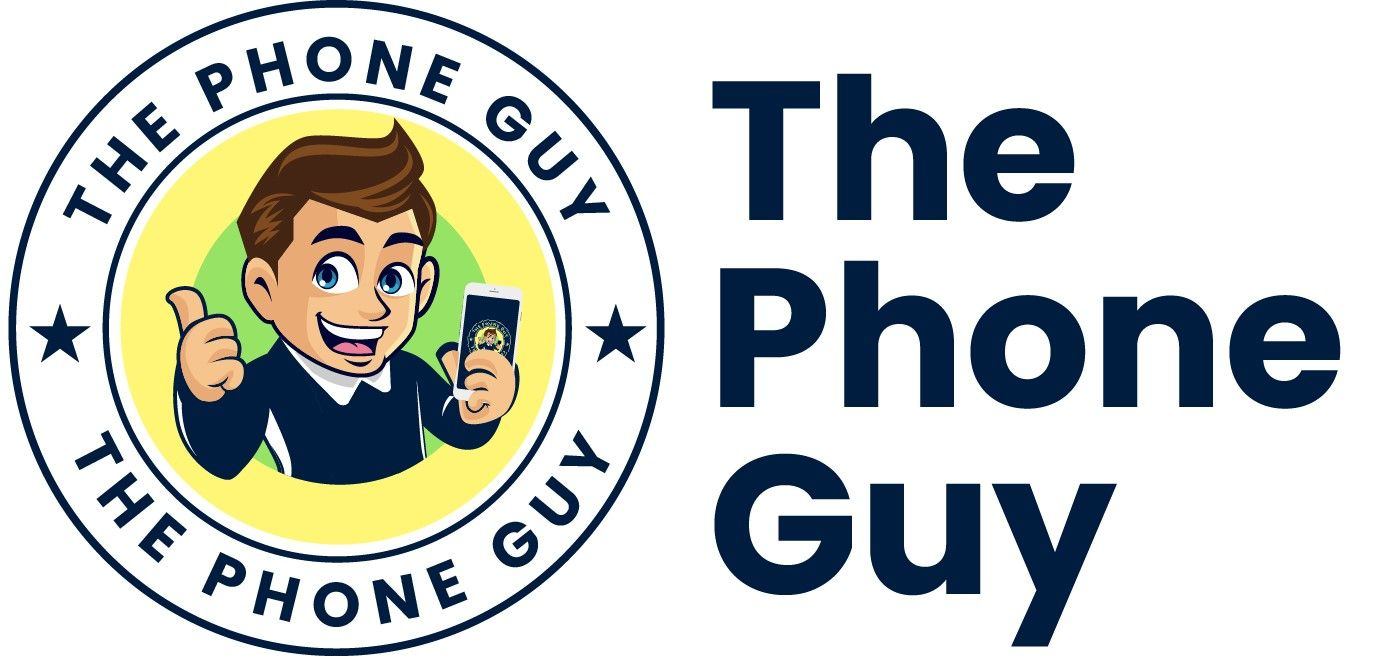
.png)

.jpg)